The Enrollment Confirmation System is an online tool where admitted students can confirm their plans to enroll at the UW and pay their New Student Enrollment and Orientation Fees (NSEOF) using a credit card or web check.
Accept an Enrollment Offer
Step 1: Begin Confirmation
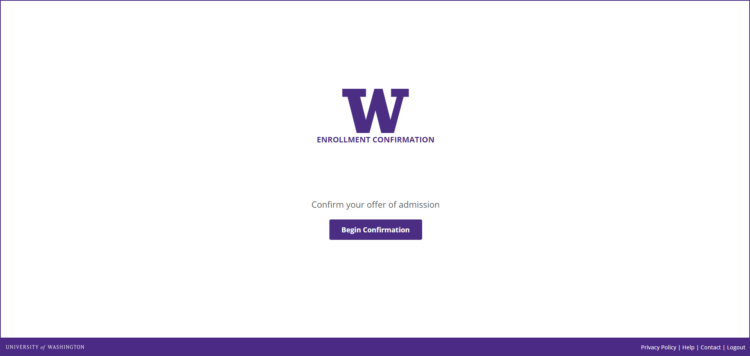
Step 2: Choose to Accept the Offer
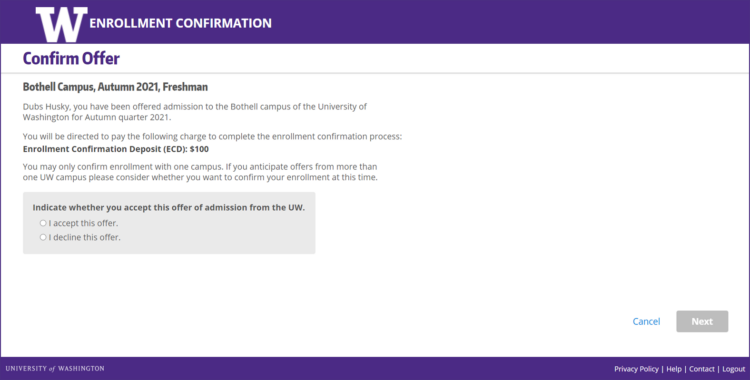
Selecting an offer of admission will enable the Next button.
- Applicants with no applications in offered status will be presented with a message in the gray box that reads “You don’t have any offers of admission eligible to be confirmed.”
- Applicants with an application already confirmed will be presented with a message that reads “You have already accepted an offer of admission.”
Step 3: Review Confirmation
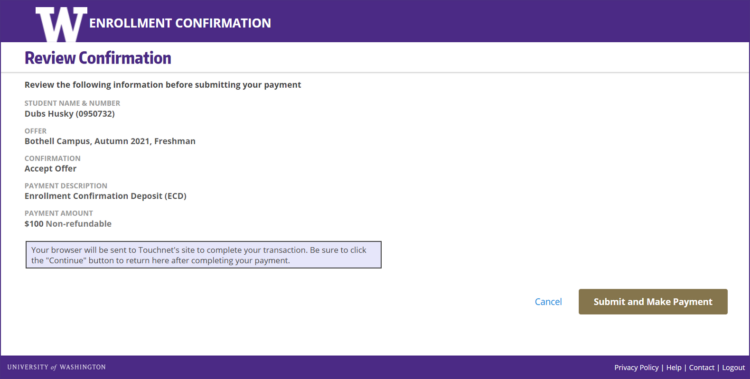
The Cancel button will open a dialog box. Choosing to cancel will return you to Step 1.
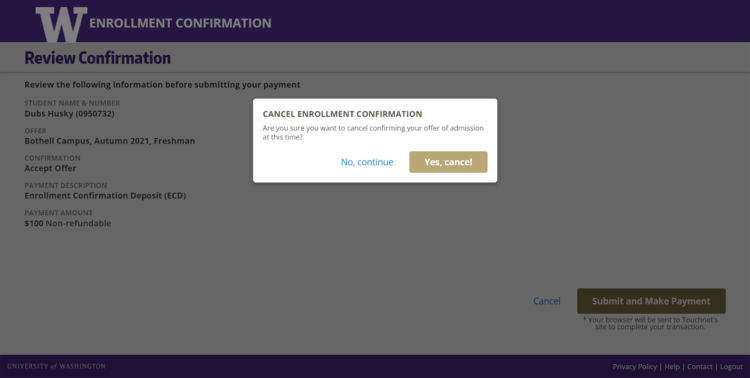
Step 4: Choose a Payment Method
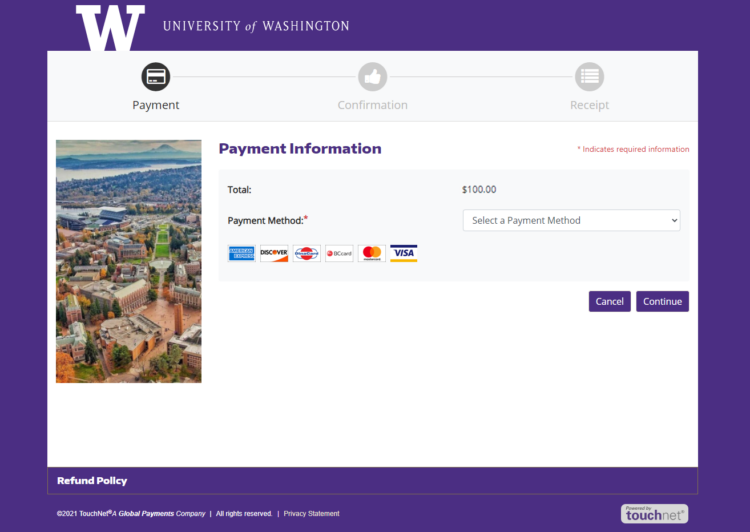
Select a payment method, either credit card or electronic check, from the dropdown menu.
Step 5: Enter Payment Information
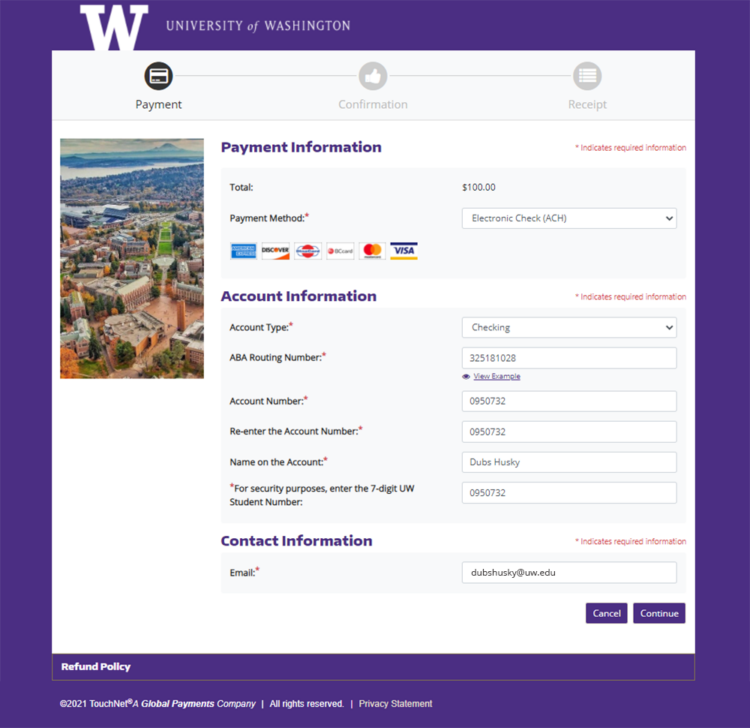
Step 6: Confirm Payment
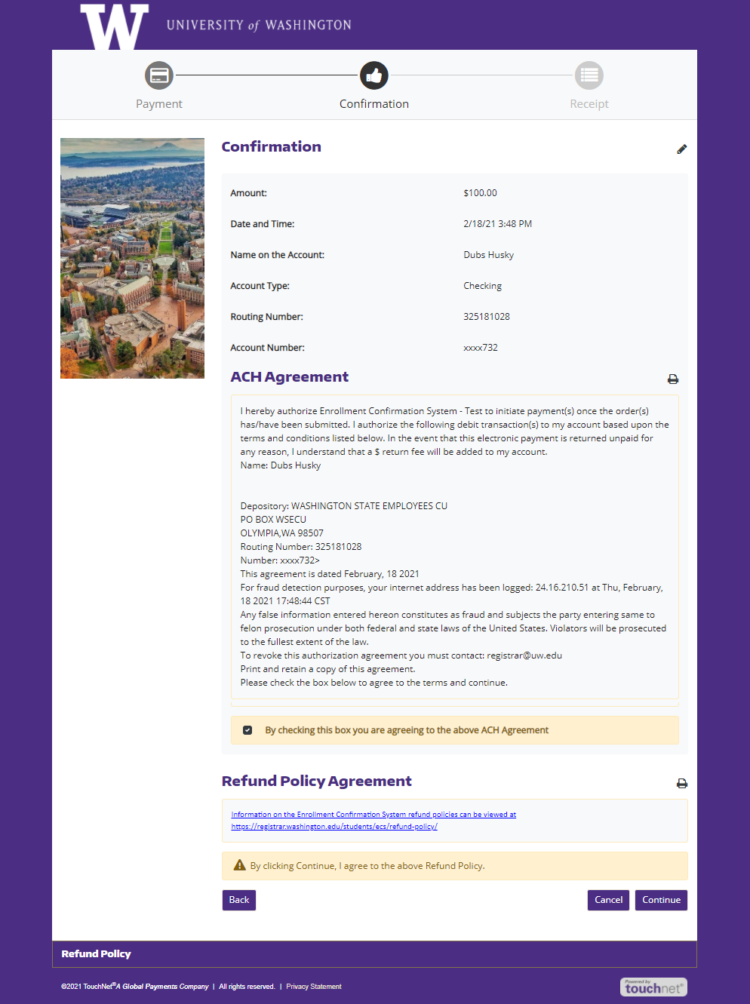
By clicking the Continue button, you agree to the Enrollment Confirmation Refund policy. If paying with electronic check, you must click the checkbox that you agree with the ACH agreement on the confirmation screen.
Make sure to click Continue to submit the payment.
Step 7: Confirmation
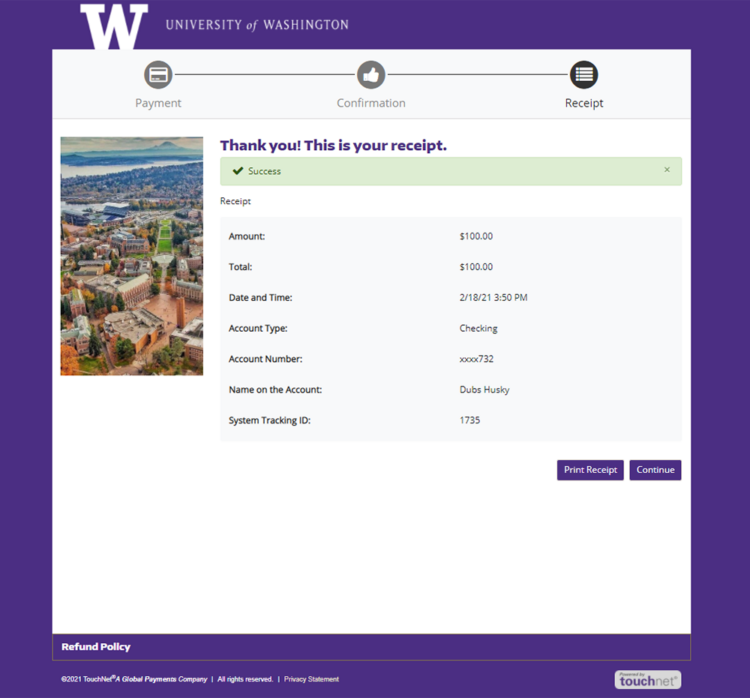
You will receive an emailed receipt of your confirmation and payment shortly after you confirm your enrollment and pay your NSEOF fee.
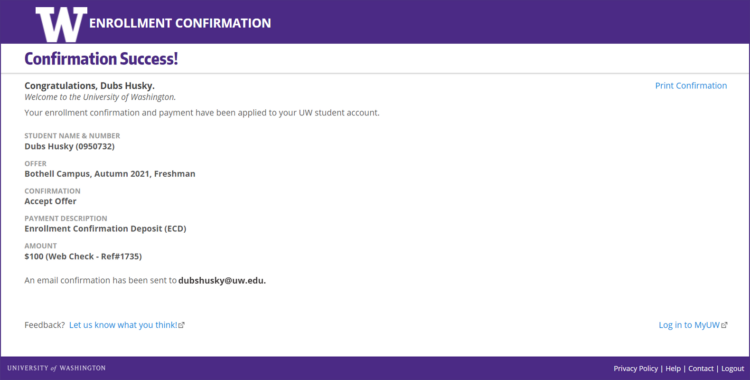
You can access MyUW by clicking on the Log into MyUW link in the bottom right-hand corner.
Decline an Enrollment Offer
Step 1: Begin Confirmation
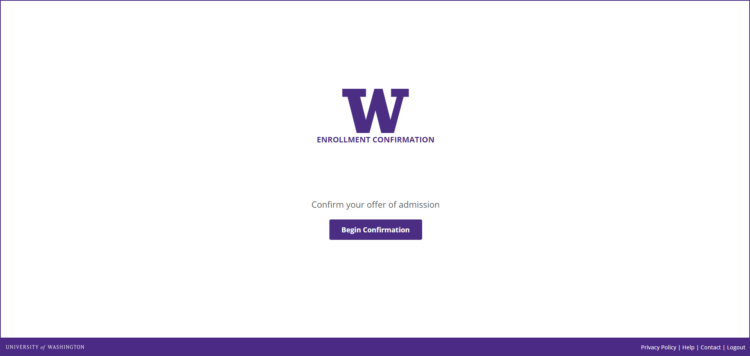
Step 2: Choose to Decline the Offer
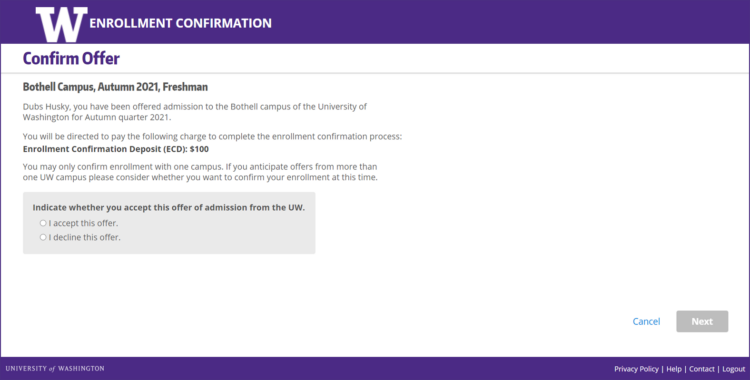
The Next button is enabled once a selection has been made.
Step 3: Confirm Decline
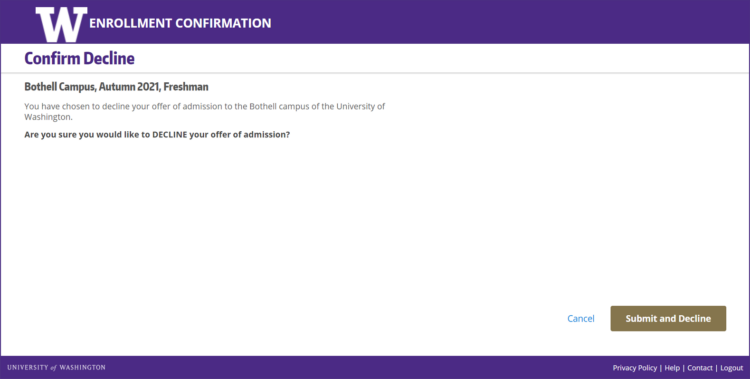
The Cancel button will open a dialog box. Choosing to cancel will return you to Step 1. You will not be able to return to the Offer Confirmation page once you have selected the Submit and Decline button.
Step 4: Confirmation
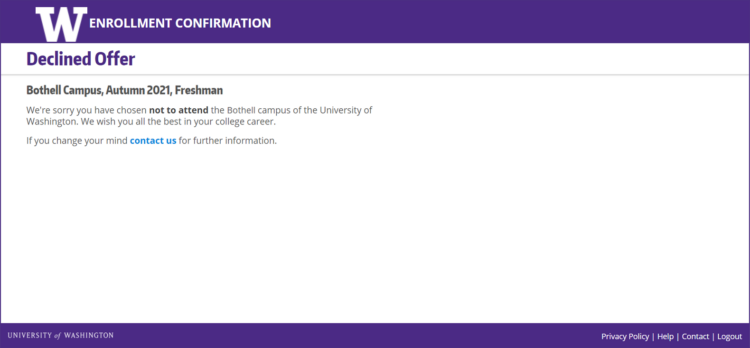
Contact
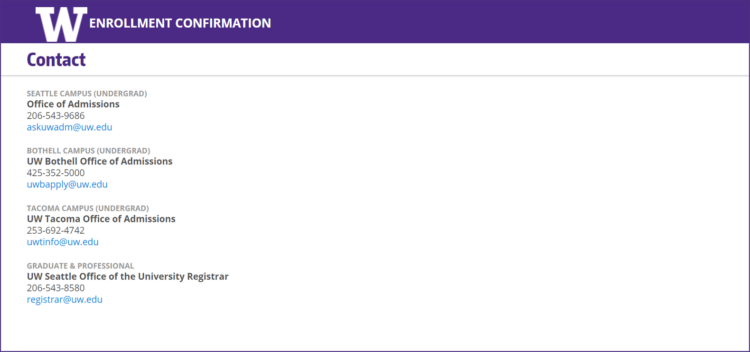
The Contact link is present on the footer of each page. Email registra@uw.edu for additional assistance.