The Enrollment Confirmation System is an online tool where admitted students can confirm their intent to enroll at the UW by paying their Enrollment Confirmation Deposit (ECD) online using a credit card or web check.
Accept an Enrollment Offer
Step 1: Begin Confirmation
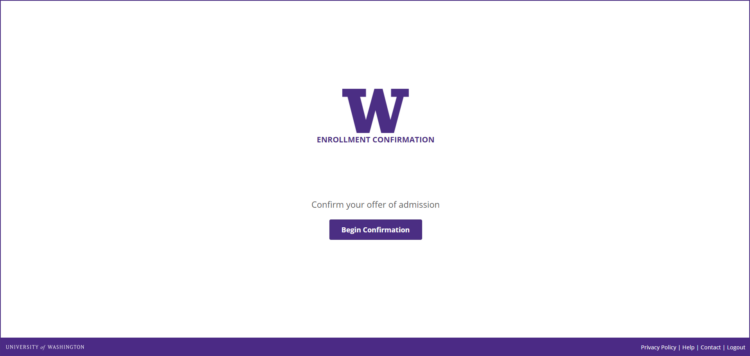
Graduate students: begin by logging into your Graduate School application.
Professional students use the enrollment confirmation system link provided in your admission packet. You will go to your application’s “status” to confirm your acceptance and you will find the link to the new Enrollment Confirmation System.
Step 2: Choose to Accept the Offer
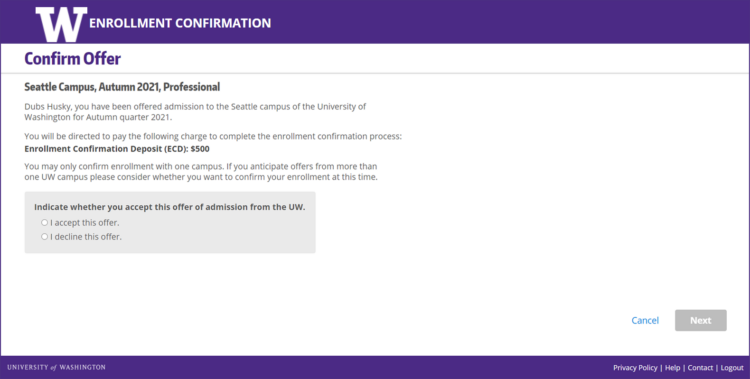
The Next button is enabled once a selection has been made.
Step 3: Review Confirmation
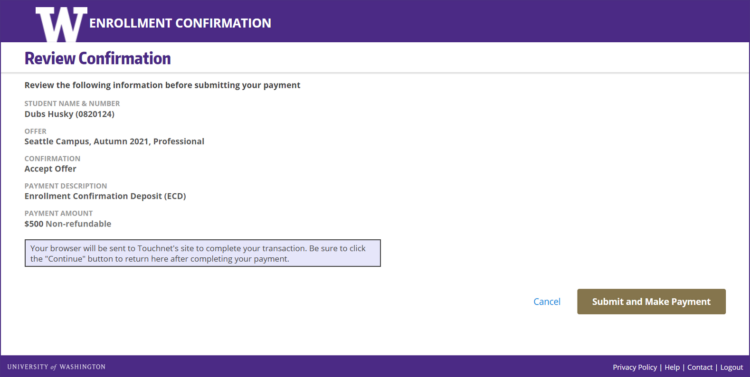
Clicking the Cancel button will open a dialog box. Choosing to cancel will return you to Step 1.
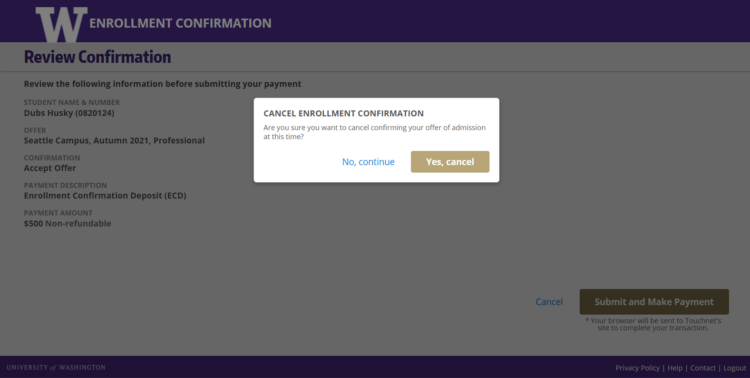
Step 4: Choose a Payment Method
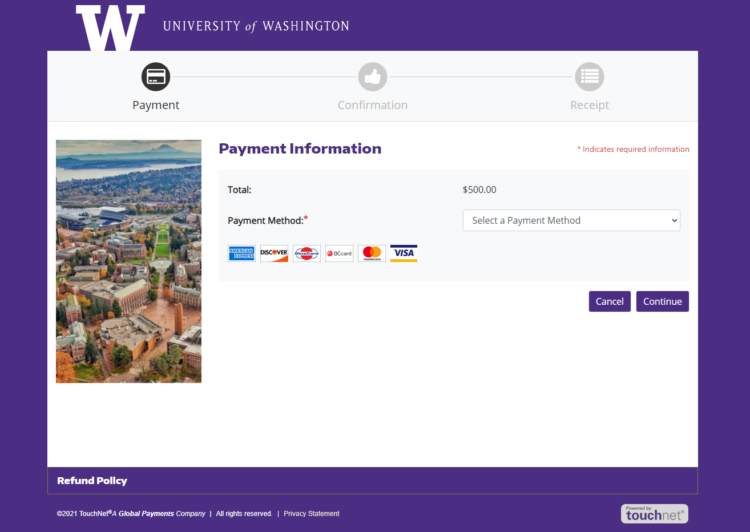
Select a payment method, either credit card or electronic check, from the dropdown menu.
Step 5: Enter Payment Information
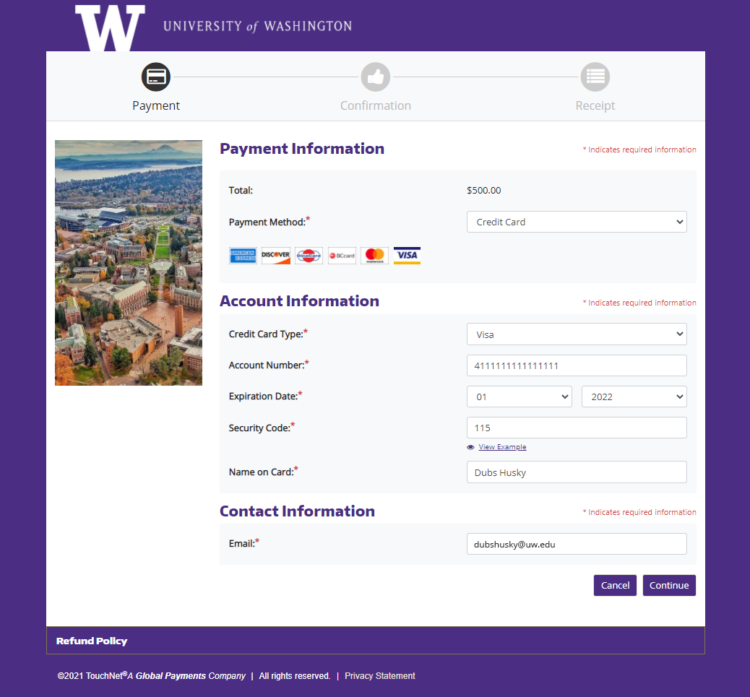
Step 6: Confirm Payment
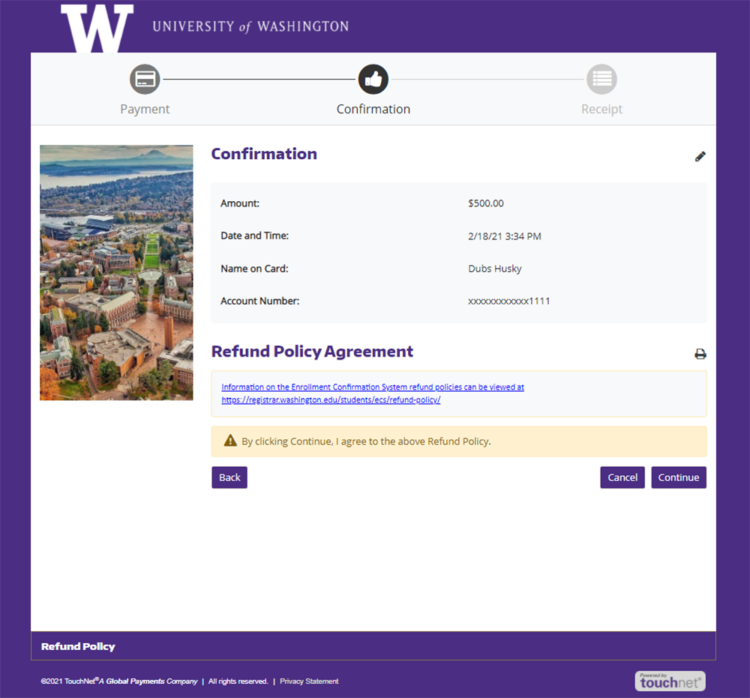
By clicking the Continue button, you agree to the Enrollment Confirmation Refund policy. If you pay via electronic check, you must click the checkbox that you agree with the ACH agreement on the confirmation screen.
Make sure to click Continue to submit the payment.
Step 7: Confirmation
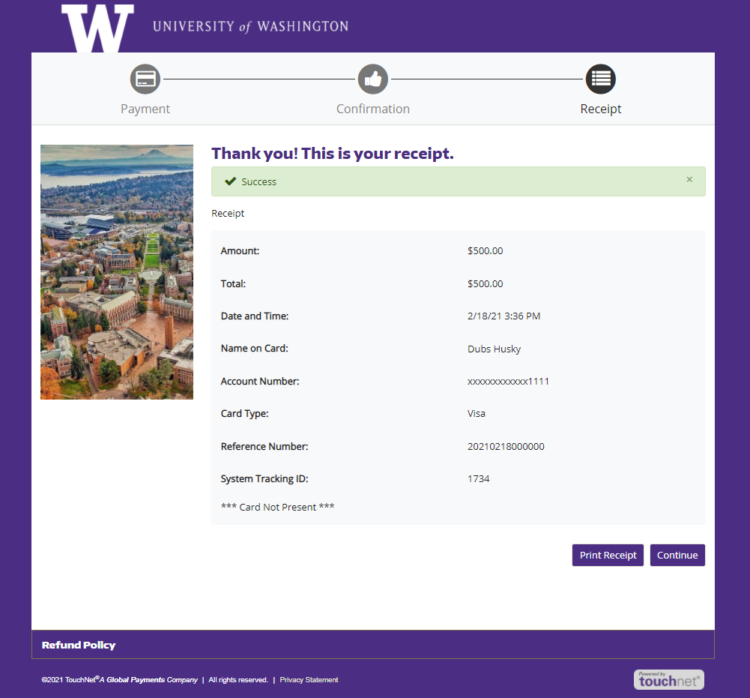
You will receive an emailed receipt of your confirmation and payment shortly after you confirm your enrollment and pay your ECD fee.
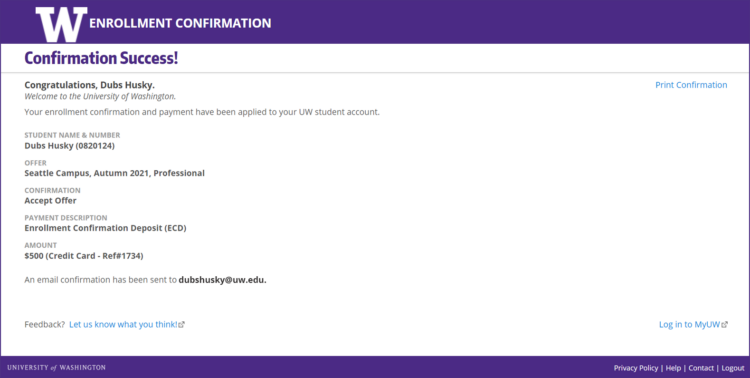
You can access MyUW by selecting the Log into MyUW link in the bottom right corner.
Decline an Enrollment Offer
Step 1: Begin Confirmation
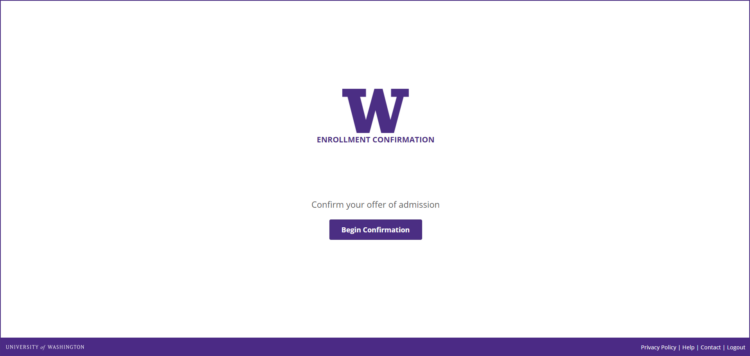
Step 2: Choose to Decline the Offer
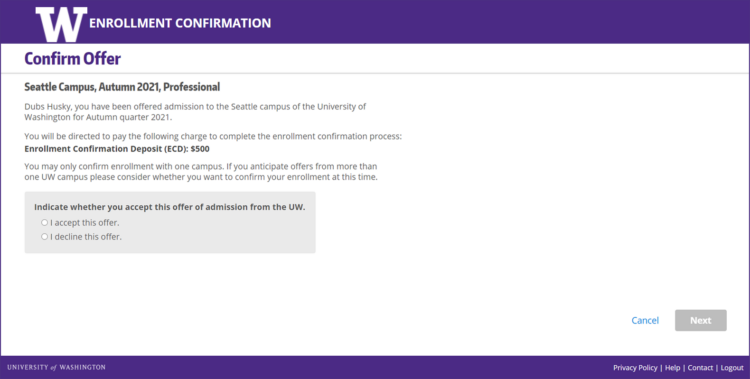
The Next button is enabled once a selection has been made.
Step 3: Confirm Decline
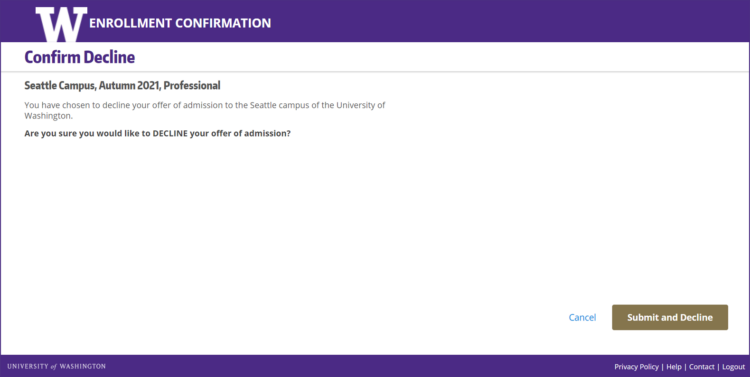
Clicking the Cancel button will open a dialog box. Choosing to cancel will return you to Step 1. You will not be able to return to the Offer Confirmation page once you have selected the Submit and Decline button.
Step 4: Confirmation
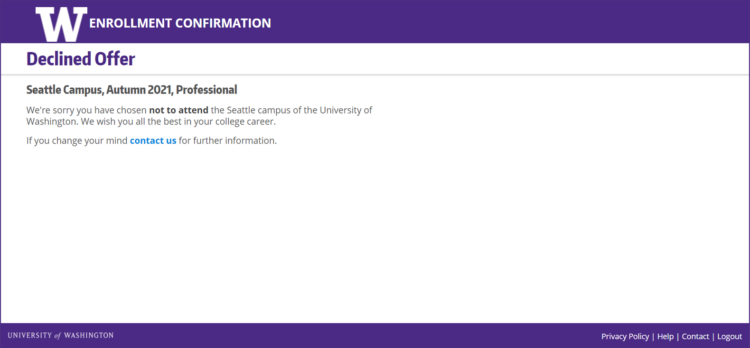
Contact
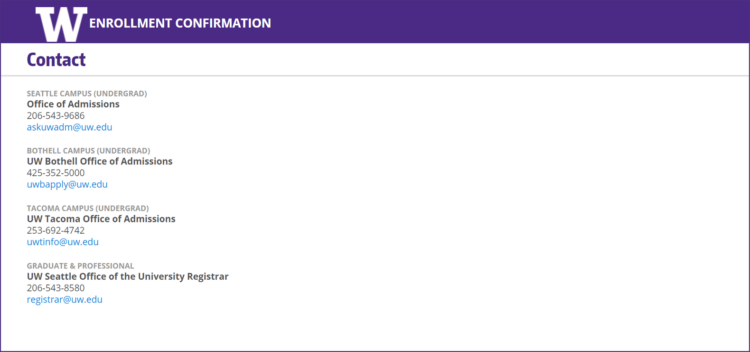
The Contact link is present on the footer of each page. Email registra@uw.edu for additional assistance.