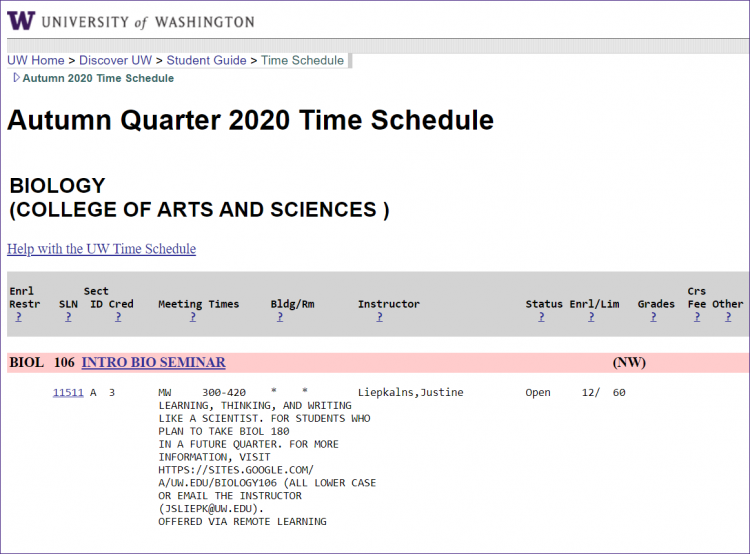The University of Washington has two systems for students to navigate academic options and register for classes: MyPlan and Registration with SLNs (Schedule Line Numbers).
Registration Options
MyPlan is an academic planning tool for University of Washington students to chart both long and short-term academic paths. Use MyPlan to search for courses, create academic plans to share with an adviser, and run degree audits.
With MyPlan, students can:
- Create a plan for next quarter, next year, or all the way to graduation.
- Search the Course Catalog to find all courses offered at UW.
- Discover courses of interest and add courses to a bookmarked list or directly to a plan.
- Learn about degree requirements for specific majors and programs.
- Run audits to explore academic progress and identify courses to complete a degree.
- Check degree progress and compare completed courses to major requirements.
- Find course sections that will work with schedules using the Schedule Builder.
- Compare potential schedules and preview plan items before registering.
- Review registered and completed coursework.
- Share plans with advisers to ensure the right path for academic success.
- Send the SLNs of planned courses to the registration system all in one click.
Using the Registration section of MyUW, students can access online registration, acknowledge important notifications, and select insurance and optional charges.
- Take care of all pre-registration steps prior to registration opening.
- View any notices and messages related to or blocking registration.
- Register by entering SLNs for desired course sections.
- Drop courses.
- Change grading options.
To register, login to Log into MyUW and select “Register using SLN codes” from the Quick Links menu.
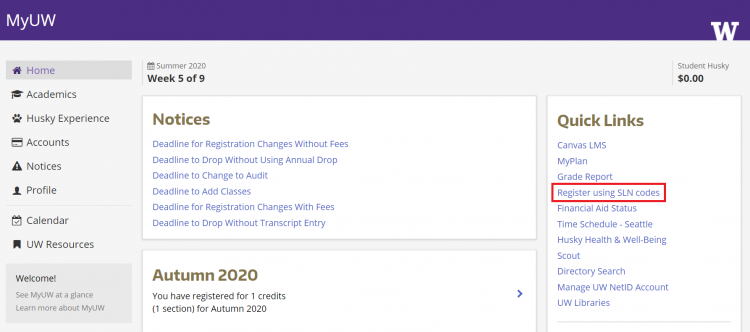
Select the Time Schedule link under Registration Resources to view course offerings, course availability, and other registration restrictions. Each course is assigned a five-digit SLN.
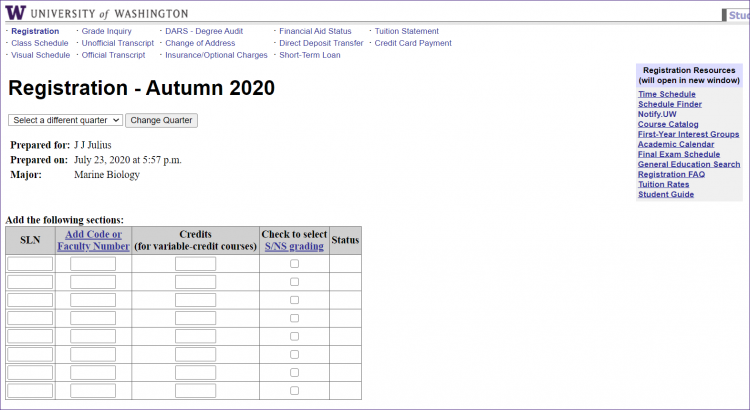
Enter course SLNs on the web registration form, including any add codes or faculty numbers if required. For courses offered with variable credit, enter the credit number agreed upon with the instructor or an adviser.
Students can check Satisfactory/Not Satisfactory (S/NS) if they do not want to take a course for a numerical grade. This option is not available for courses offered Credit/No Credit Only. Students should check with their adviser regarding departmental restrictions or graduation requirements before selecting the S/NS grading option.
Notify.UW Course Notifications
Sign up for free course notifications for open and closed course sections via email or text. Notify.UW also provides notifications when a course first closes, allowing students to re-evaluate their desired schedule each quarter. This service is free to all students and integrated with other UW registration tools including the Time Schedule and Log into MyUW.
Students should note that the use of non-UW automated notification tools and bots are expressly prohibited as stated in registration Policies and Procedures.
Notify.UW Login
Notify.UW User Guides
Pre-Registration Process
Review pre-registration notices including optional charges, directory release settings, safety and health notices, and other information. Important messages and notifications are displayed on the registration page at the beginning of each quarter. Students must follow all pre-registration steps before registering for courses.
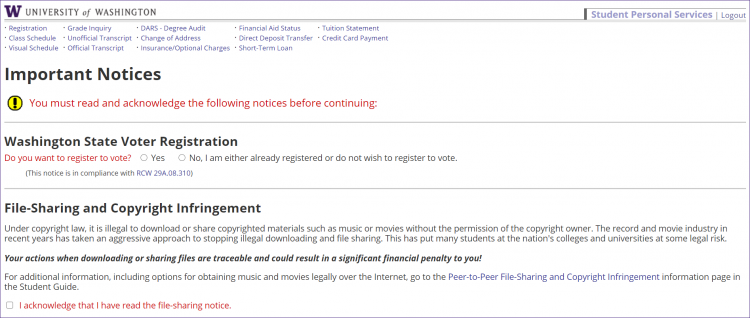
DawgPath
DawgPath helps students discover interesting courses and majors across the three UW campuses. DawgPath also enables students to be strategic about planning a course schedule by displaying courses that are often taken concurrently and visualizing grading patterns.
Continuum College/Professional & Continuing Education Registration
Review the registration policies and procedures for continuing education classes, certificates, and fee-based degree programs.
Courses and Certificate Programs: How to Register
Fee-Based Degree Programs: How to Register
Schedule Finder
Find open course sections based on chosen time constraints with the Schedule Finder in MyUW. Schedule Finder creates a schedule by searching through multiple combinations of open primary (lectures) and secondary (labs, quizzes, etc.) course sections and returns up to ten combinations.
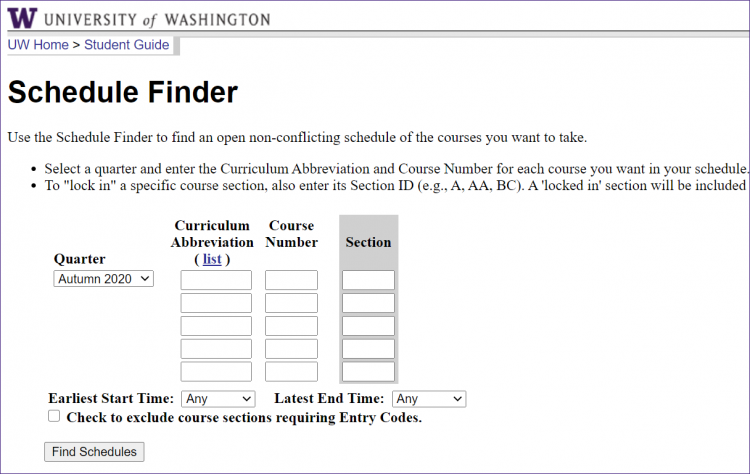
Students can enter curriculum abbreviations and course numbers, as well as select beginning and end times, to find schedules that meet their search criteria. Schedule Finder will also display any important notifications related to the search results.
Time Schedule
Use the Time Schedule to find courses offered for the quarter. Courses are displayed by quarter and by campus. Students can browse through various college and departmental programs or jump to a specific program using the index at the top of the page.
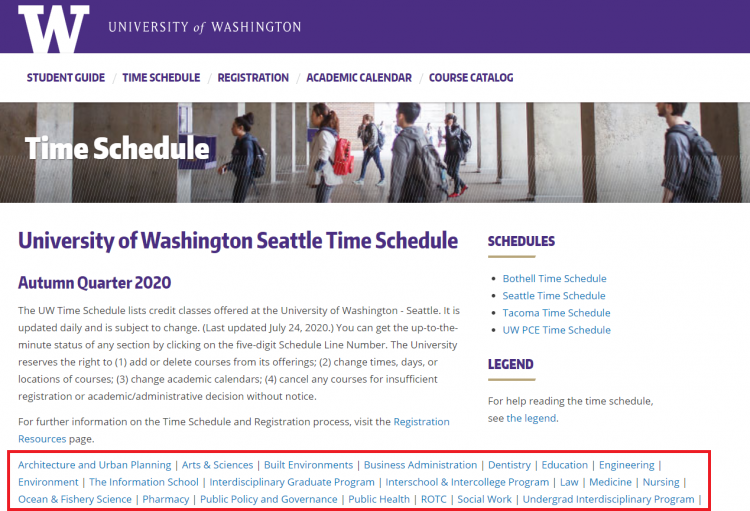
Courses offered by departments are displayed along with their meeting days, times, and other pertinent information. By clicking on the five-digit SLN displayed in the Time Schedule, students can review additional detailed information about that specific course section.